Step 3: Add Data Sources
Once you have Subscription Service, you need to connect the Engine to the data sources, and you can create a mirror task once the connection has been established.
Before connecting to the data sources, you also need to ensure that the network environment is accessed properly and complete the authorization of the database account.
Procedure
Log in to ChPulse
In the left navigation panel, click Source.
On the right side of the page, click on Connect New Data Source. A dialog box will appear, where you can select the desired data source to establish a connection with.
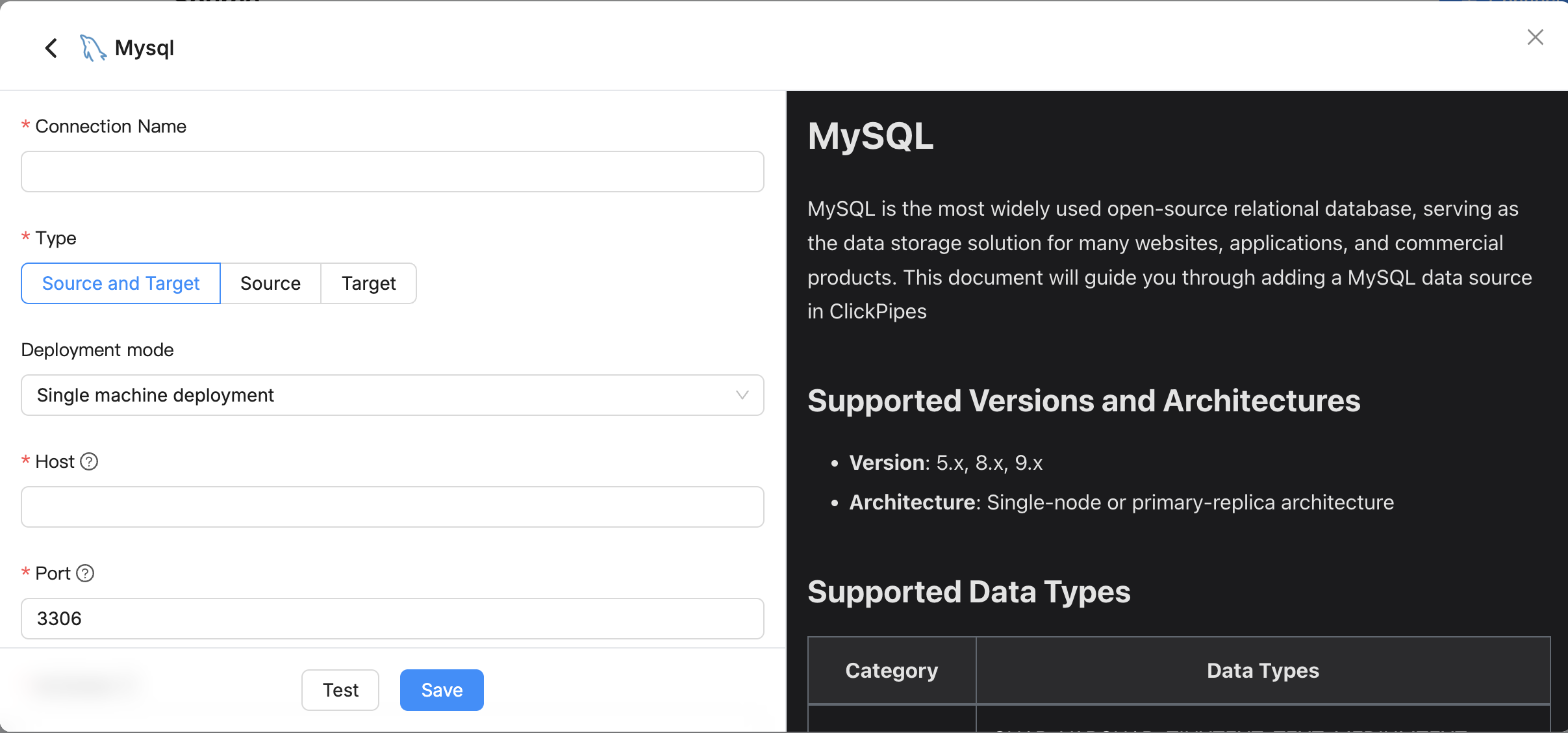
After being redirected to the connection configuration page, proceed to fill in the required data source connection information.
On the right panel of the page, you will find helpful information and guidance regarding the configuration of the connection.
tipThe operation process will be demonstrated using MySQL as an example. For more examples, see Connect Data Sources.
- Connection name: Enter a unique name that holds business significance.
- Host: The database connection address.
- Port: The service port of database.
- Database: database name, a connection corresponding to a database, if there are multiple databases, you need to create multiple connections.
- username: Enter database server username.
- Password: The database password.
Click Test at the bottom of the page, and when passed the check, click Save.
tipIf the connection test fails, follow the prompts on the page to fix it.